🎉 Keycard Shell pre-sale has started!
now for exclusive benefits! 👀
13 Nov 2025
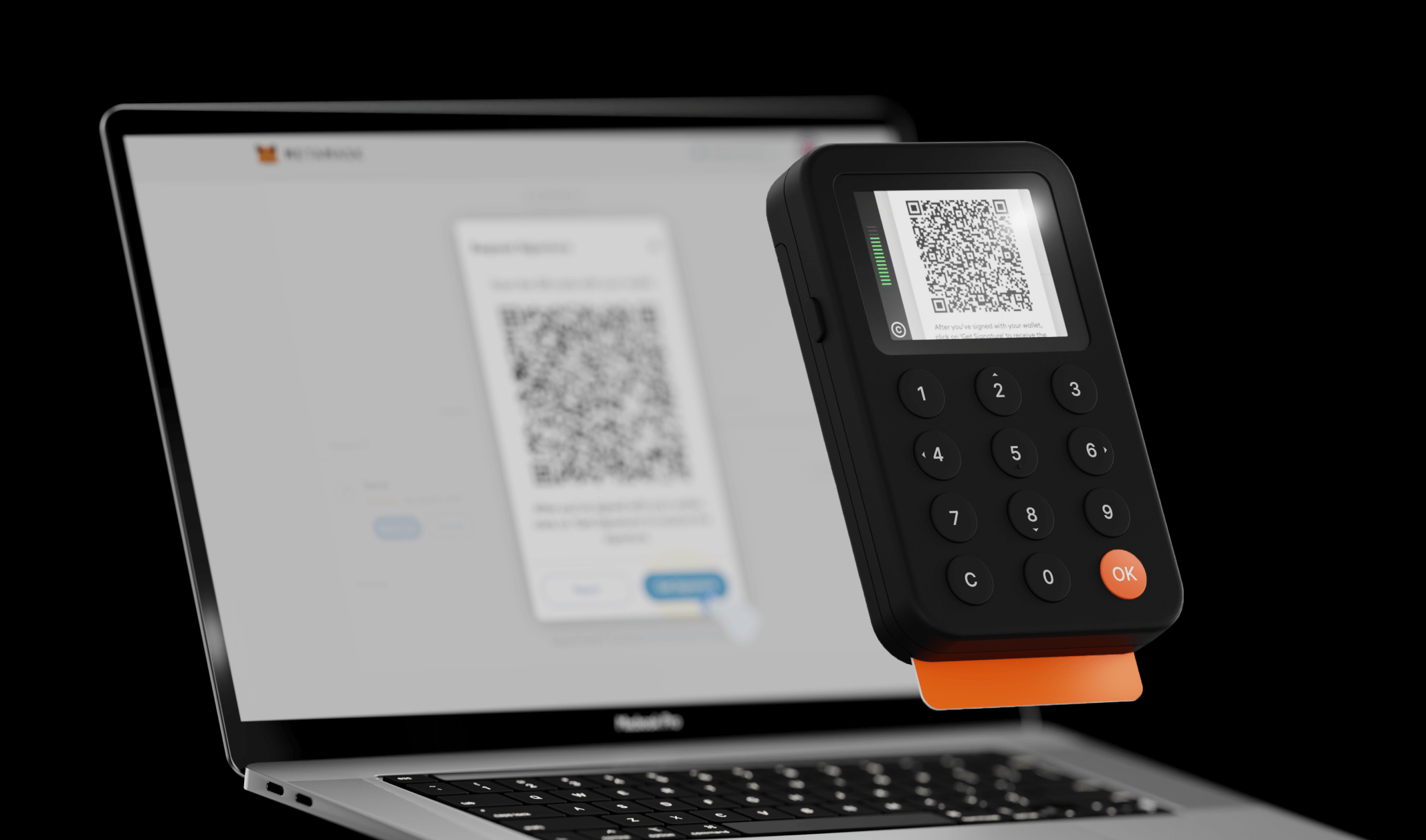
Keycard and Keycard Shell work together with a wallet app that supports QR signing to initiate and sign transactions. You must connect your Keycard Shell to a wallet app to initiate the transaction, then use your Keycard Shell to sign the transaction.
- With Keycard and Keycard Shell, you can sign transactions and interact with dApps through your wallet app. For example, you can send crypto, swap tokens, give dApps permission to use your tokens, or verify your identity.
- When signing a transaction, your Keycard or Keycard Shell doesn't use the internet. Keycard Shell transfers your transaction details and signature using QR codes.
In this process, your wallet app shows a QR code with the transaction, which you scan with Keycard Shell. Then, you scan the Keycard Shell's QR code with your wallet to complete the transaction.
If you have multiple accounts in your wallet app, be sure to select the one you want to use for the transaction, and confirm it comes from your Keycard.
- 1Open your wallet app or dApp and initiate a transaction.
- 2Confirm the transaction in your wallet app. You see a QR code containing your transaction data.
- 1Insert your Keycard into Keycard Shell to power it on.
- 2Enter your Keycard PIN.
- 3Select Scan QR transaction to open the camera.
- 4Scan the QR code in your wallet app with the Keycard Shell camera.
- 5Review the transaction details on the Keycard Shell screen. Press ◀ Left and ▶ Right to view the full information.
- 6Press OK to confirm the transaction. You see a QR code containing the signature on the Keycard Shell screen.
Always verify the transaction details before confirming to ensure you're signing what you expect.
- 1In your wallet app, click the option for receiving the transaction signature.
- 2Using your wallet app, scan the QR code on the Keycard Shell screen with your phone or webcam (depending on the device).
Steps may vary depending on your wallet app. Refer to your wallet's documentation for exact instructions on initiating transactions with a hardware wallet.
Last edited
13 Nov 2025
In this document